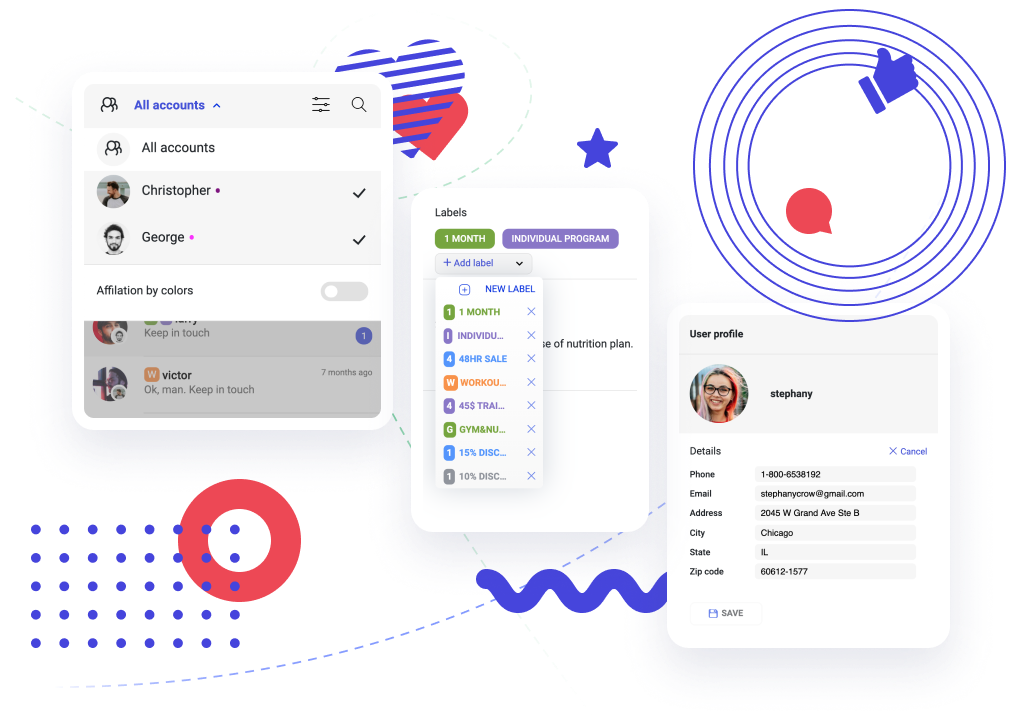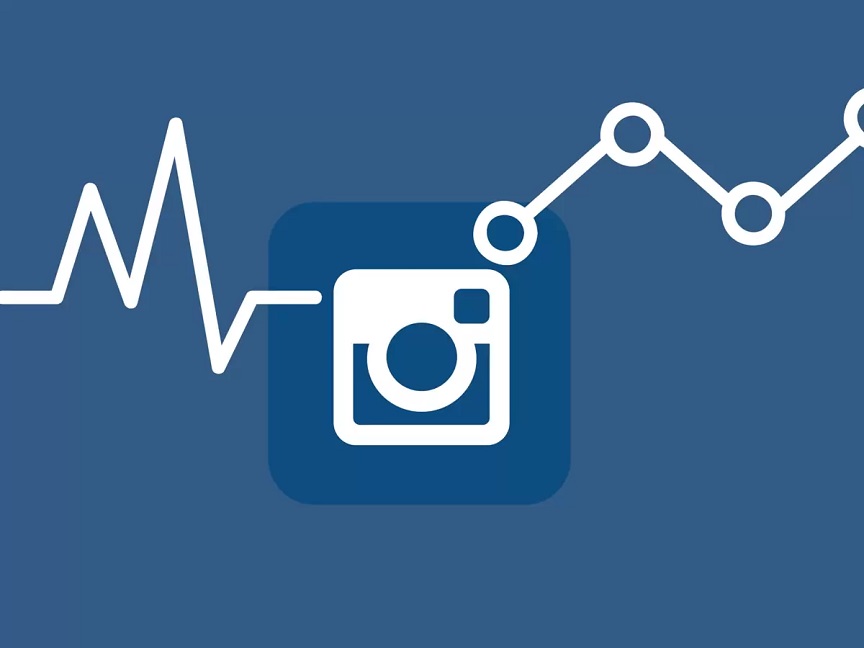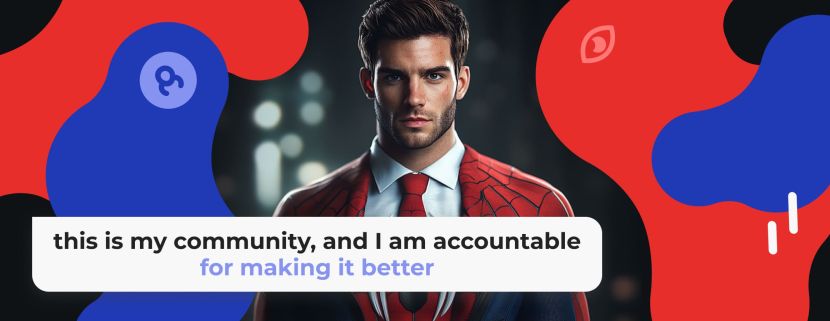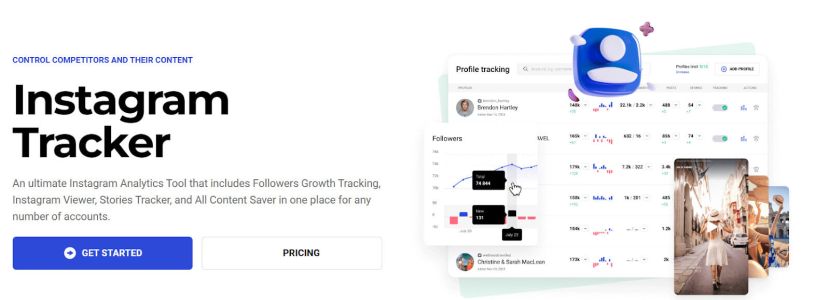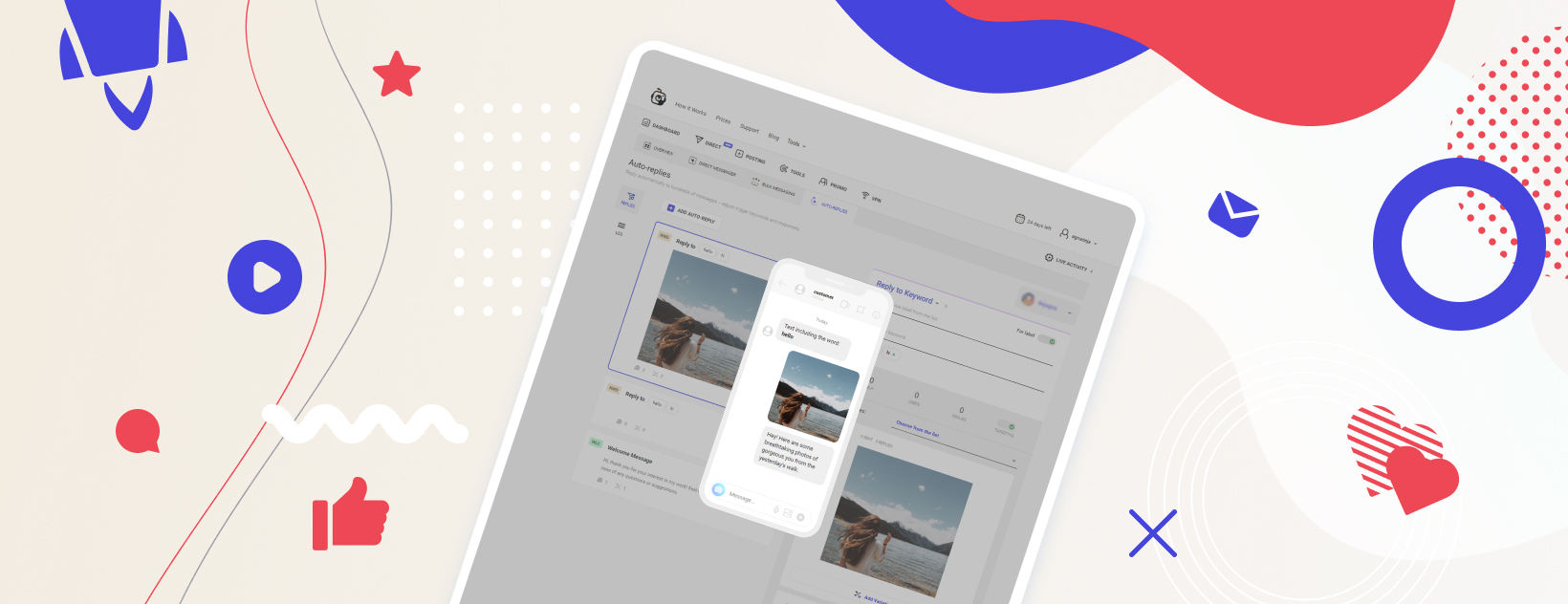
Adjusting auto-replies without statistics is like driving a car with your eyes closed. We’ve updated automated messages on Instagram DM so that you can measure the response rate. You can also add many reply versions and preview the dialog on Instagram chat. You can engage with new followers, clients and various audiences without even opening the Instagram messenger. Let's look at the new features, benefits, and popular questions in detail.
What is an auto-reply?
An automated reply is a response connected to particular keywords. When you get a message containing a trigger phrase, your follower/client gets a prefabricated reply. The Inflact Direct module allows you to adjust:
- A welcome message. This message will be sent to every new follower. You can add variations so that your bulk messages look authentic.
- Replies based on trigger words. You need to input keywords that you often receive on the Instagram messenger from your followers. For example, if people ask you for a price, adjust the automated answer including your price list.
- Reply to the first message according to labels. You can mark conversations with labels and set aside an answer for each label.
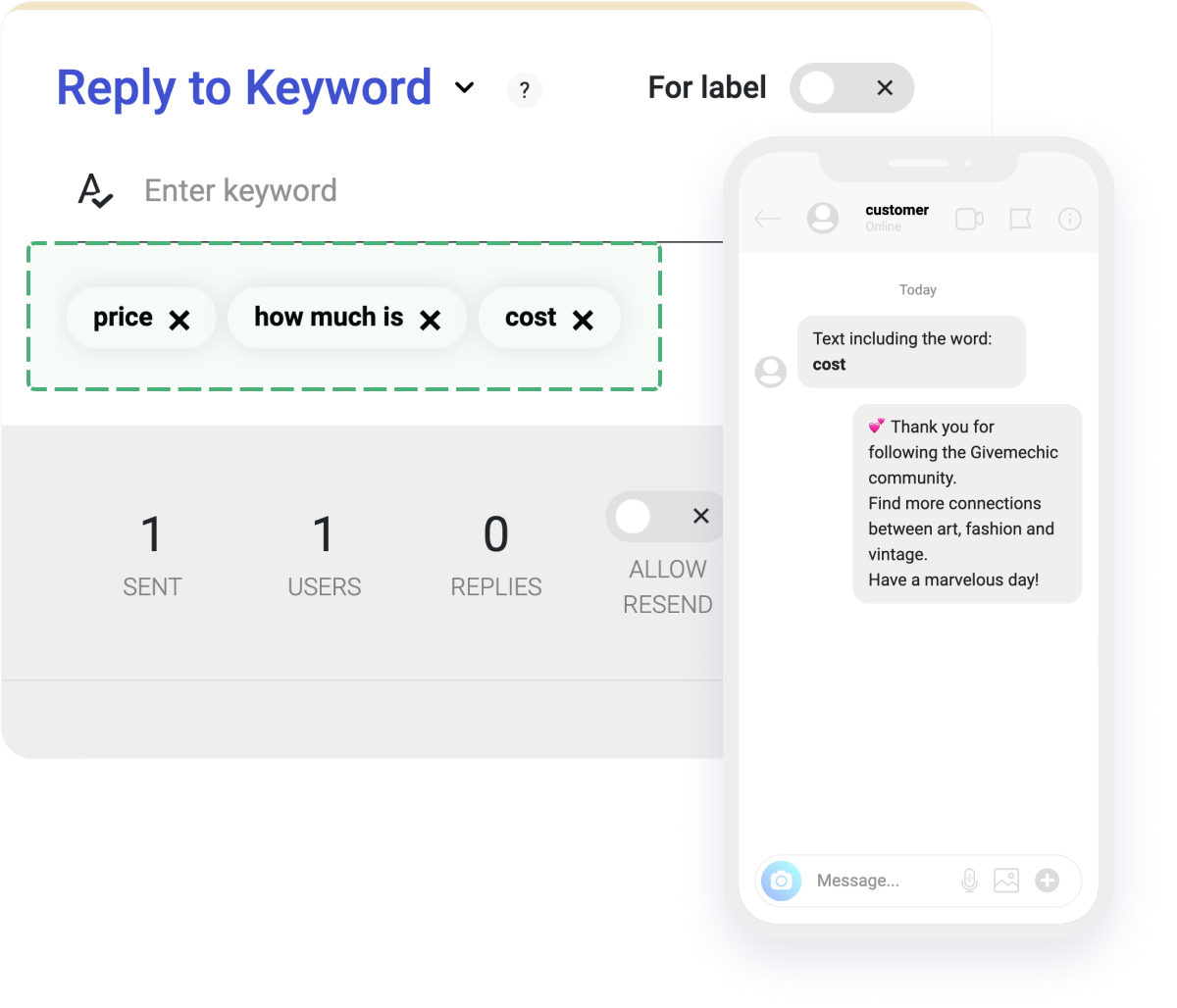
5 updates enhancing Instagram sales
#1 Measure the effectiveness of auto-replies
Go to your dashboard and see how many people received your auto-replies, and how many people opened them.
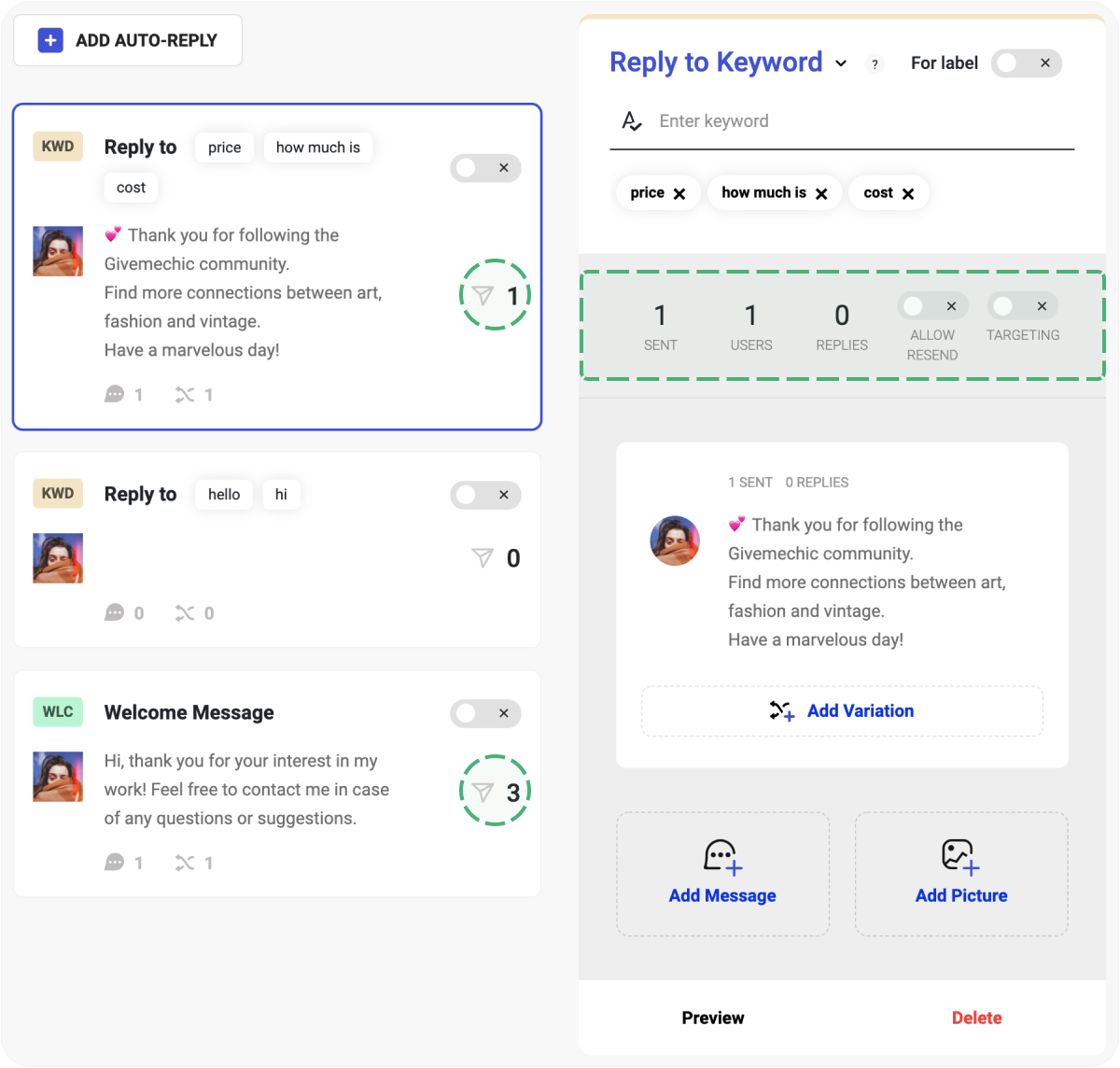
HOW DO YOU BENEFIT?
You can easily measure the response rate, i.e. the effect of your automated mailing. Use the following formula:
#2 Add variations of auto-replies for human-like chatting
Go to the Direct Messenger dashboard and open the menu item Auto-replies. You can type several versions of replies for every trigger word.
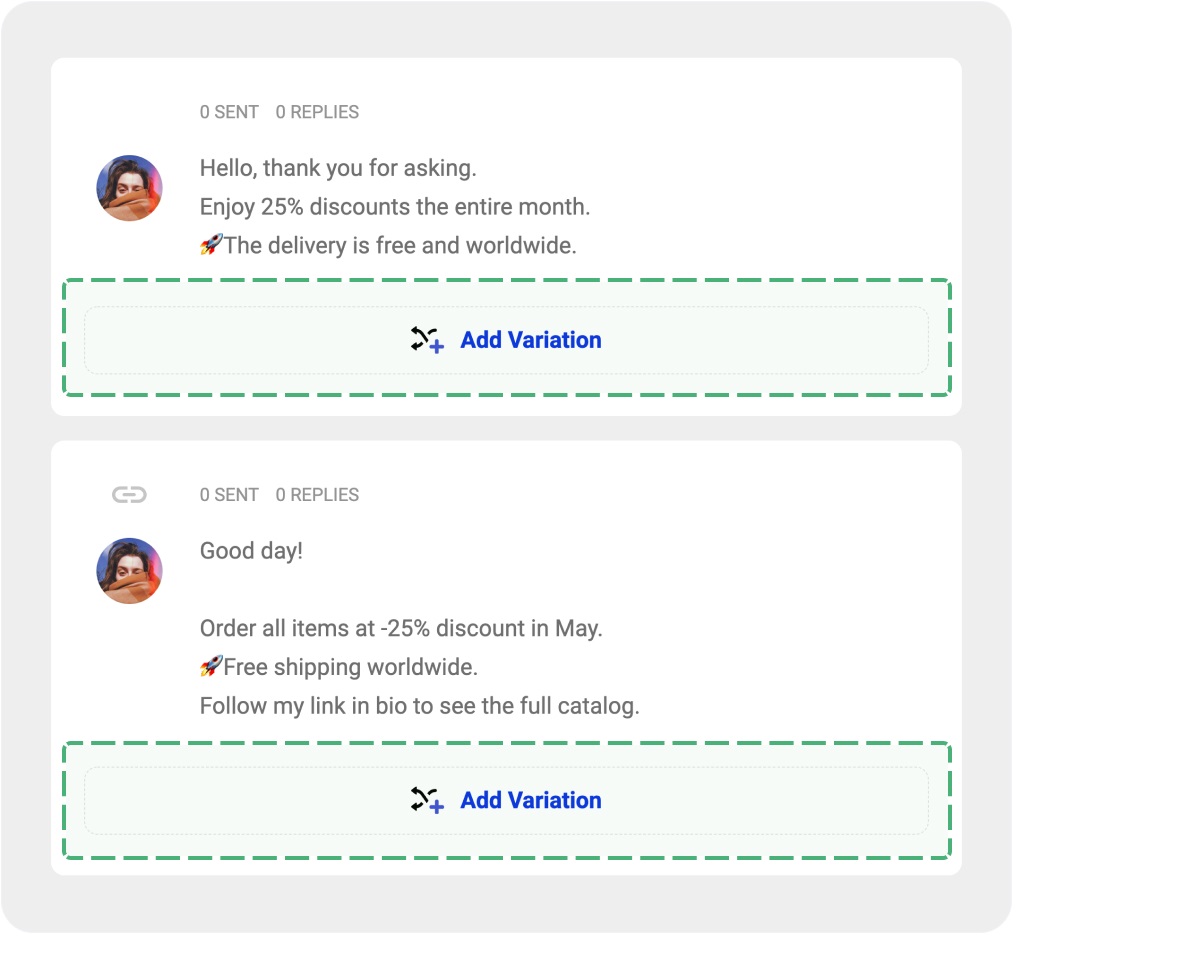
HOW DO YOU BENEFIT?
Neither your followers nor Instagram will be able to tell that you are using a robot for direct messaging – the conversation looks human-like and genuine. You can feel safe that no spam issues will occur.
#3 Continue chatting by adding new messages
Open the Direct Messenger and add new messages to your dialog. For example, it can be a question helping to evaluate customer satisfaction after replies.
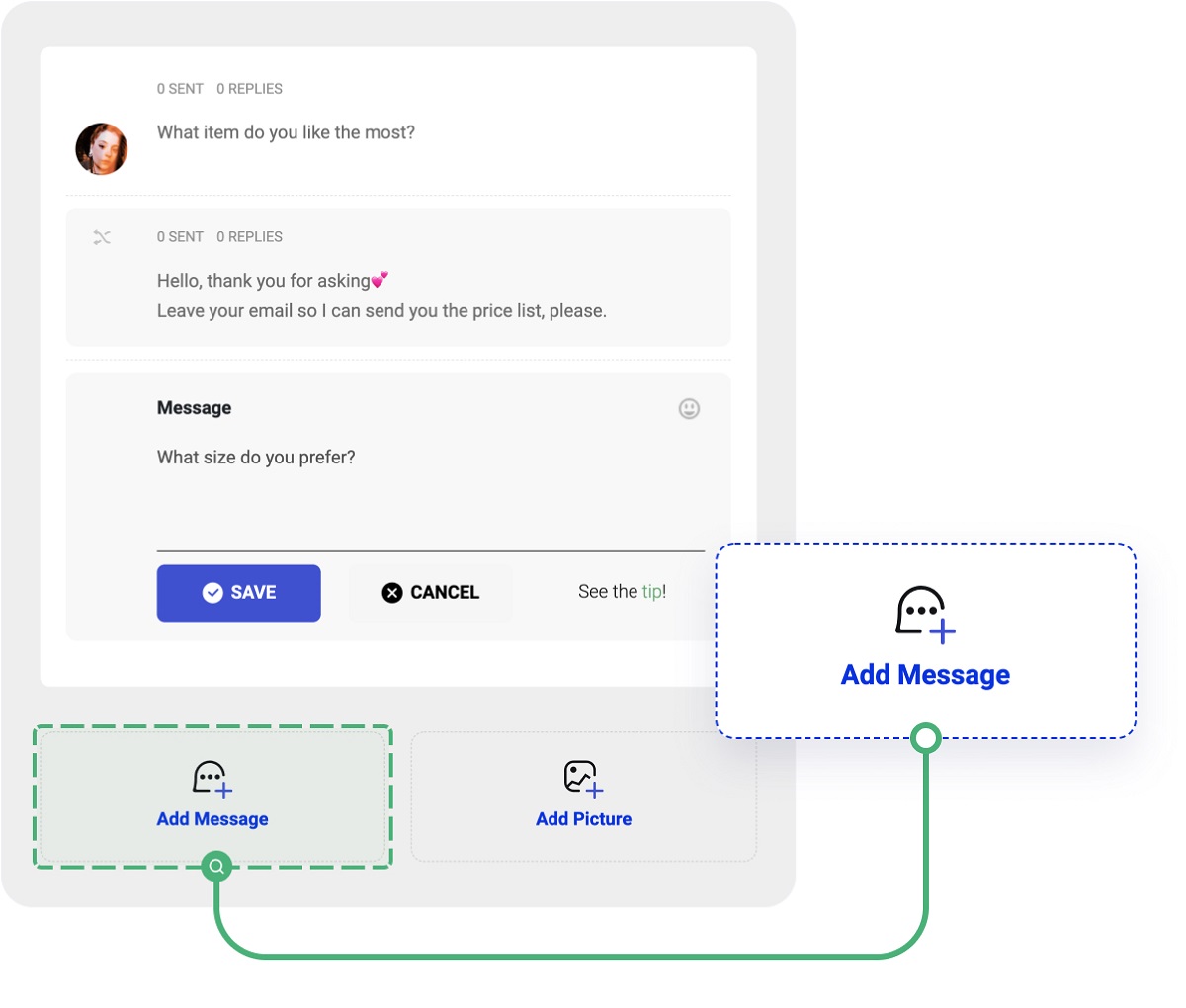
HOW DO YOU BENEFIT?
You can continue the conversation in the most profitable way. For example, if a user is wondering about a price, they are likely to be a hot lead. You can ask more questions to move them towards making a purchase.
#4 Use labels and targeting to make the chatting personalized
Go to the Inflact Direct moduleAuto-replies, choose Reply to First Message. Here you need to enable the slider For label. You can prepare a unique answer for every labeled group and adjust targeting by language.
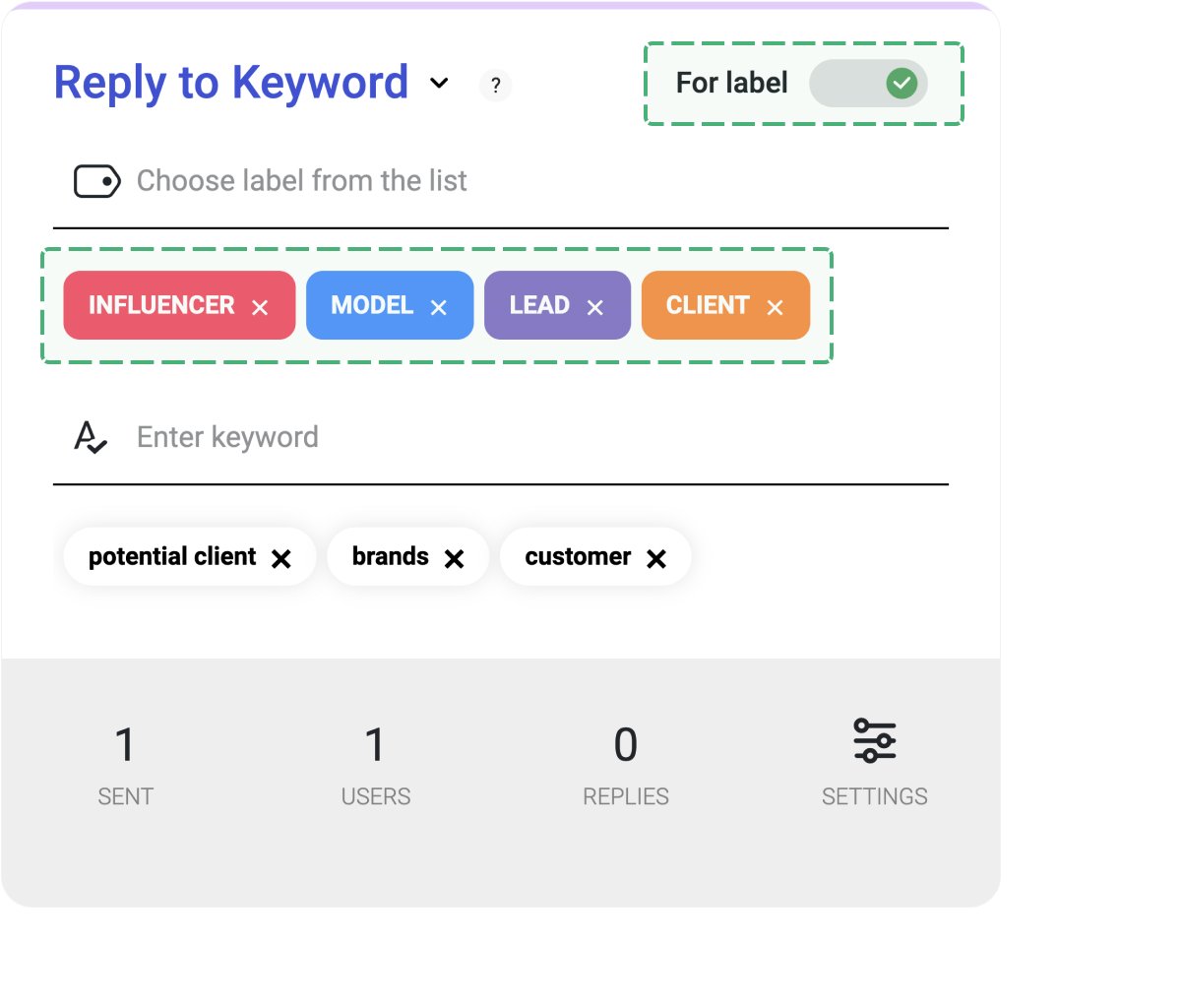
HOW DO YOU BENEFIT?
You can personalize the tone of voice of your messages to every audience you contact on Instagram. Often the issues you get from influencers, new clients, and other groups repeat – you will save time by setting up the prefab answers. Targeting by languages will help you to be understood by followers from various locations.
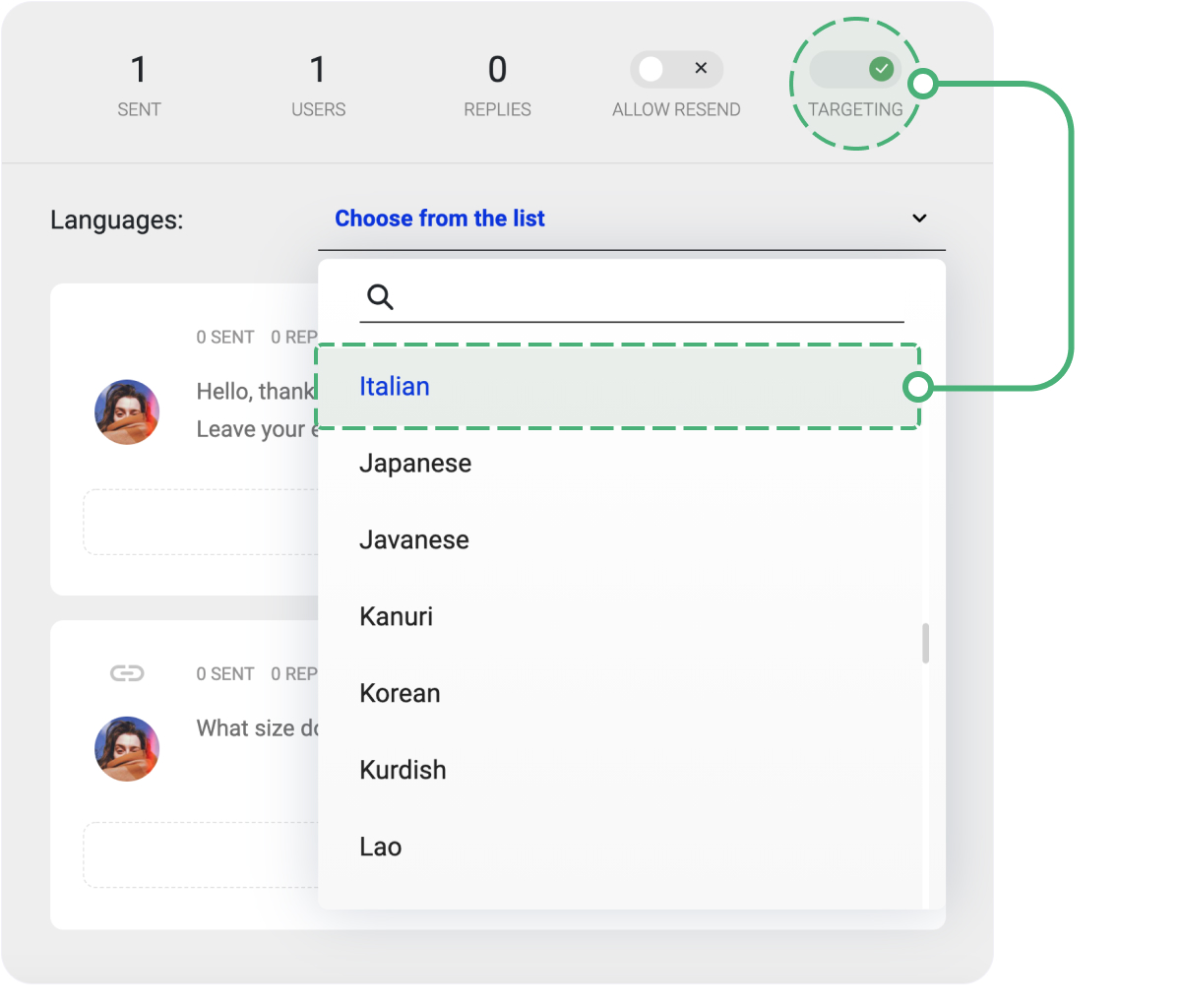
#5 Enjoy the convenient dialog preview
Not sure how your automated DMs will look? Tap on the Preview button to see the conversation on the screen.
HOW DO YOU BENEFIT?
Now you can plan a logical conversation so that it feels like a real human is online. You can also estimate the space your message will take on the screen.
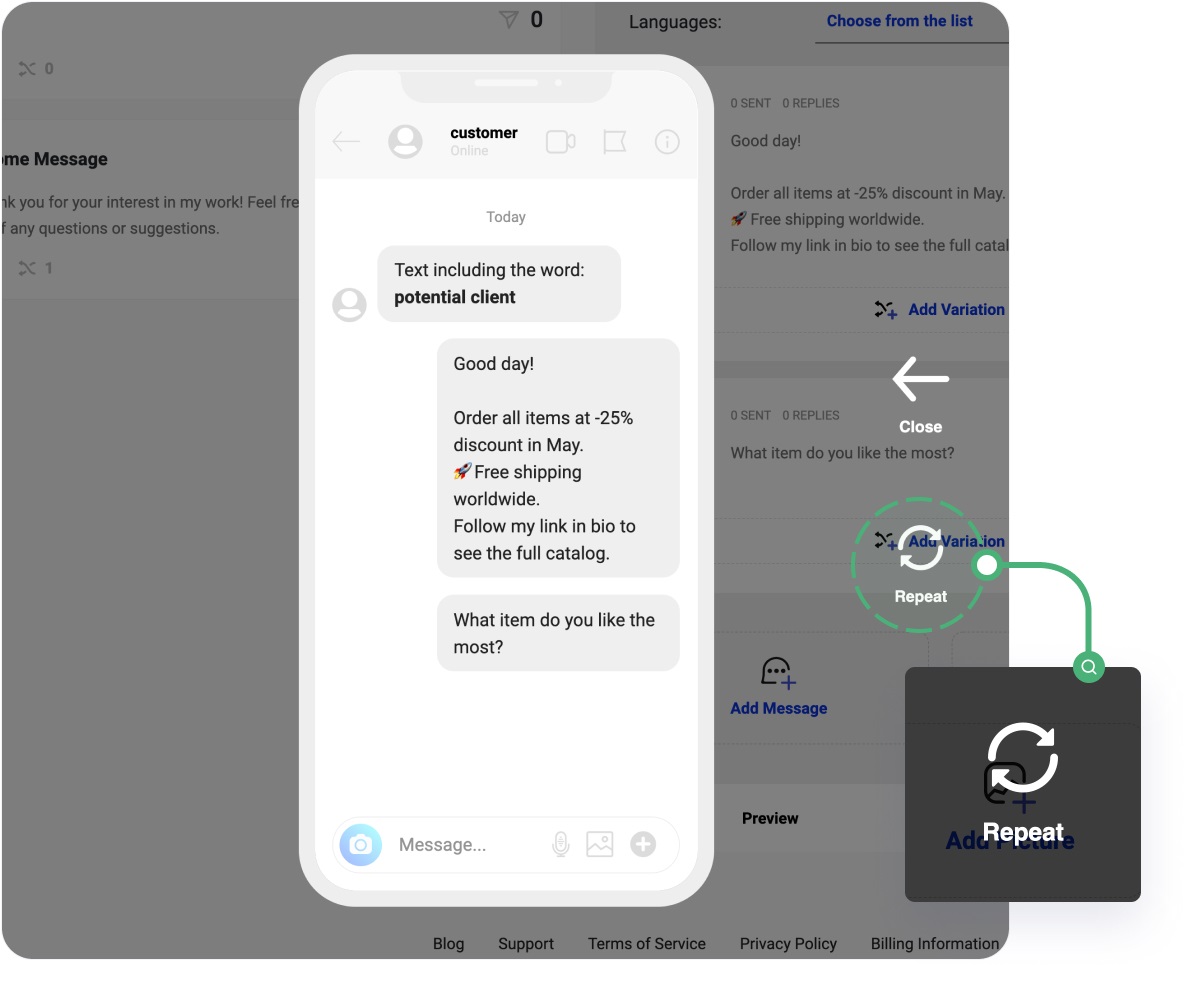
Conclusion: well-planned automated messages can make room in your busy schedule. Instead of answering hundreds of typical DMs, you can spend your time building your content strategy (or having a coffee!). Take advantage of Inflact’s new functionality right now.
Auto-replies Q&A
Why should I add versions of auto-replies?
Diverse replies guarantee your safety. When you send the same messages in bulk, Instagram may recognize your behavior as spam and block your account.
How do I add variations of auto-replies?
- Go to the dashboard and type the primary auto-reply.
- Tap on the Add variation button and type a message with the same meaning.
- Repeat as many times as you need.
You can add an image to your auto-response.
What is the difference between Add variation and Add message?
A variation means another version of a particular message that will be sent to users. When you add a message, you continue chatting. This message will be sent right after an auto-reply. You can also add several versions of this message.
How do I enable/disable auto-reply?
Go to your dashboard and find this block. Turn on and turn off auto-replies using the highlighted slider.
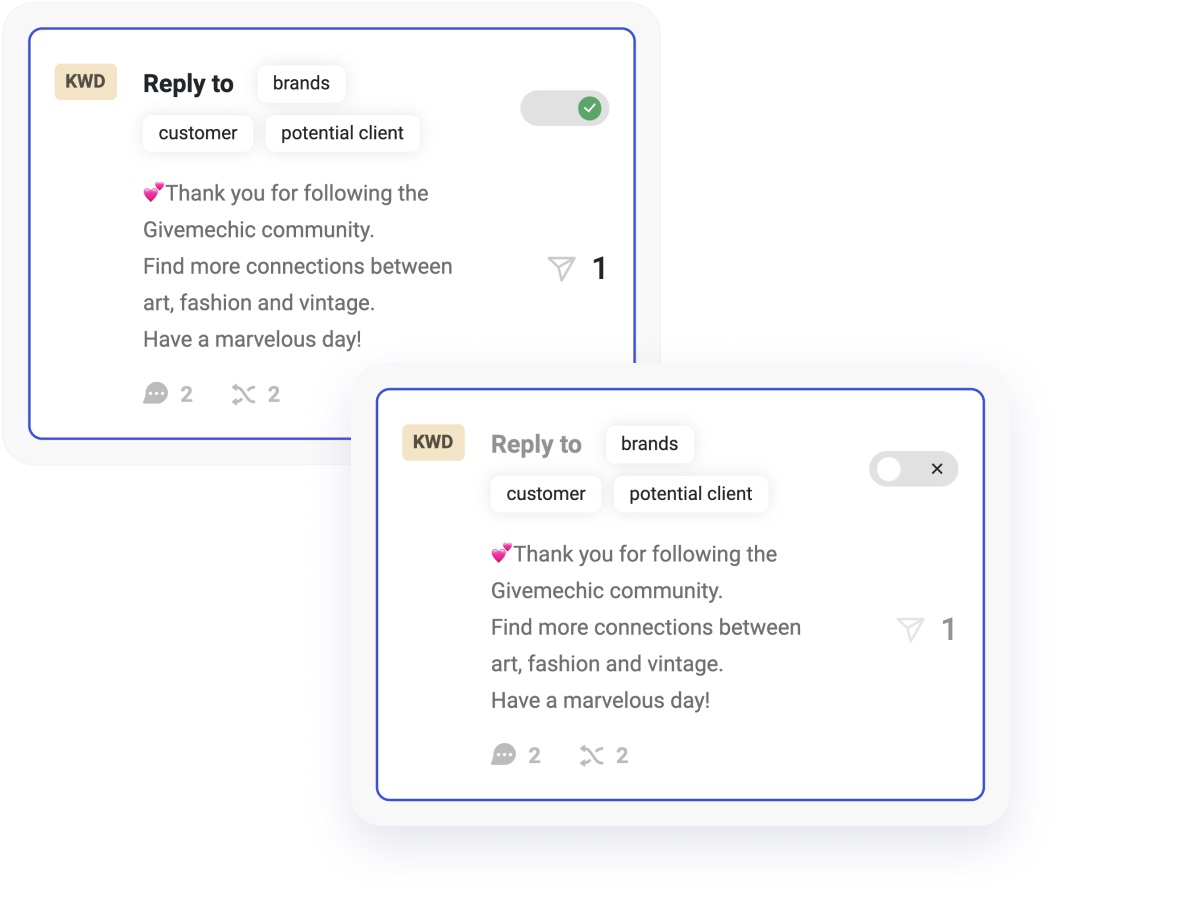
Can I set several trigger words for one auto-reply?
Yes. You can add synonyms of trigger words and phrases. Type keywords or phrases and click Enter to add more versions.
Will the auto-reply be sent if I get a request?
Yes. When you receive a message including a keyword from a person who doesn't follow you, the response will be sent.
What if I receive a message containing 2 keywords?
In this case, 2 automatic responses will be sent.
Can I count how many users received auto-replies?
Yes. Go to the dashboard and find this section:
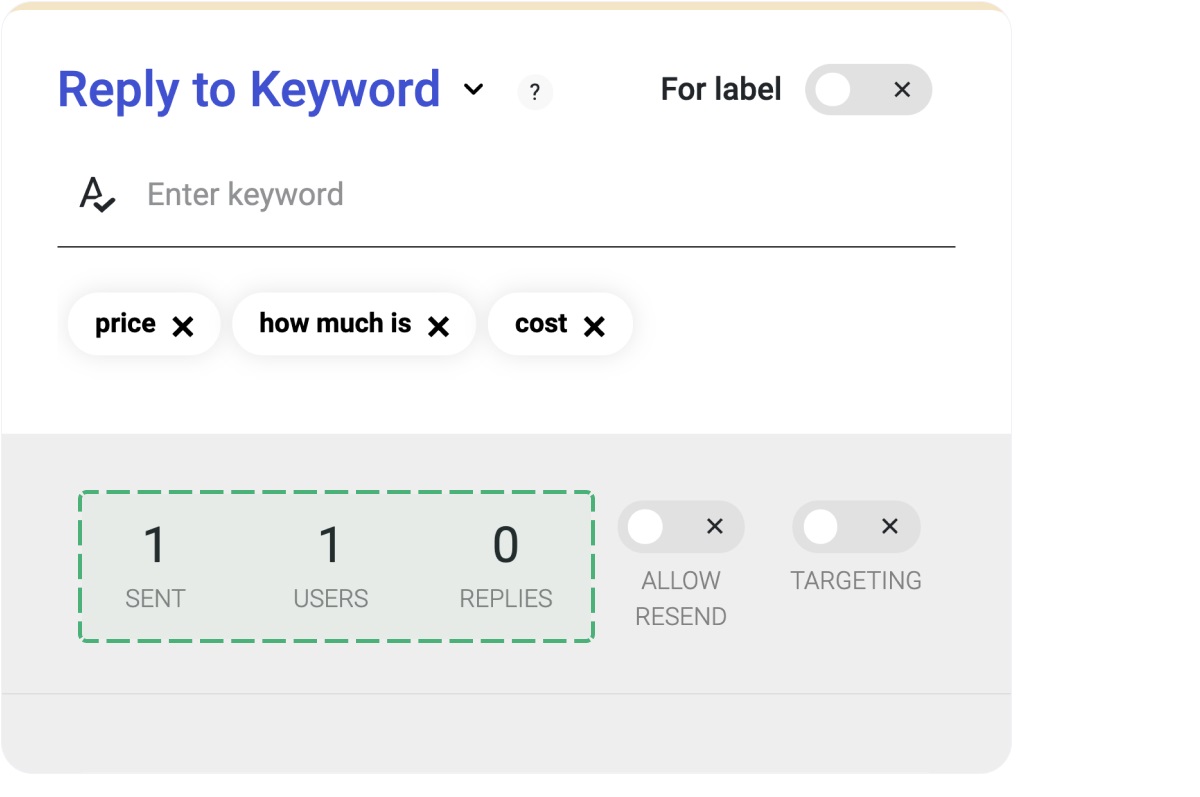
The first number shows how many replies have been sent. The second shows how many users received auto-replies. The third shows how many replies you received to your automated message.
Can I see the users that received auto-replies?
Go to your dashboard and click on the Log in the Auto-replies section. You will see the list of the users who got an auto-reply.
Can I see how the dialog will look?
Yes. Tap on Preview to see the planned conversation just like it appears on the phone screen. Tap on Repeat to preview all the replies versions you have added.